 Set Material Reference Point ( Modeling )
Set Material Reference Point ( Modeling )
Tool summary :
Also see :
- Modeling (where Set Material Reference Point is a tool)
- A solid form (material needs to be in)
- Set Hole Group Ref Pt (a similar tool)
- Detail Members (affected by Set Reference Point )
- Edit Material (reference shown is affected by Set Reference Point )
- Rotate Material (origin shown not affected by Set Reference Point )
page 1 | contents | model > material > | model -- material | index
 Step-by-step instructions :
Step-by-step instructions :
You must do either step 1c (preselection) or step 3 (in-tool selection) to perform this operation. The following instructions assume that you are using a 3-button mouse.
1 . Before using this tool:
1a : Make sure that the member whose submaterial you want to check the dimensioning reference point on is displayed in one of the three solid forms .
1b (tip) : Place construction lines so that there are INCL points where you want to move the material's dimensioning reference point to.
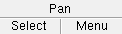

Select Items bindings (step 1c) 1c (optional) : In Select Items mode with an appropriate selection filter selected, left-click ( Select ) the one (1) material that you want to set the dimensioning reference point for. When selected, the material will be displayed in the " Primary selection color ," which by default is green. Tip : To select a member main material, hover the material and right-click ( Menu ) and choose " Select Other " on the context menu , or you can click the material after first setting the selection filter to ' Material '.
2 . Invoke Set Reference Point using any one of the following methods:
Method 1 : Click the Set Reverence Point icon. The icon can be taken from the group named ' Model -- Material ' and placed on a toolbar (classic) or the ribbon (lightning).
Method 2 : If " Modeling layout style " is ' Classic ', you can use the menu system to choose Model > Material > Set Reference Point .
Method 3, 4 or 5 : Set Reference Point can also be configured to be invoked using a keyboard shortcut , the context menu , or a mode . For the lightning interface, this configuration is done using Customize Interface .
Method 6 : With Material Mode mouse bindings active, position the mouse pointer (
) over the material whose reference point you want to change, then hold down the Ctrl key and left-click ( Set Ref Pt ). Skip step 3 and go to step 4.
3 . Skip this step if you already selected a material in step 1c or if you did step 2, method 4.
|
|
|
Select One Item bindings |
3b (if you didn't preselect) : Set Reference Point prompts you to use Select One Item mouse bindings to left-click ( Select ) a material. This prompting also occurs when more than one material is selected or a member (rather than a submaterial) is selected.
4 . Locate - Pan - Return mouse bindings become active. A point location symbol (cross within a circle) shows the current location of the reference point on your computer screen.
|
|
|
bindings |
|
|
|
shows reference point location |
Alternative 1 : Right-click ( Return ) if you are happy with the current location of the reference point. Do not continue.
Alternative 2 : Select the Locate icon that you want, place the mouse pointer (
) so the point location target (
) snaps to where you want to move the reference point, then left-click ( Locate ). Go to step 5.
Warning: If you attempt to place the dimensioning reference point at a location where the resulting detail will be difficult to read, Error handling gives you a warning message such as " Point is too far from material origin " and does not allow you to proceed.
5 . Yes - No mouse bindings become active, and the point location symbol snaps to the point you located in step 4. The status line prompts, "Verify material dimension reference point."
|
|
|
bindings |
Alternative 1 : Left-click ( Yes ) if the reference point is now where you want it. Go to step 6.
Alternative 2 : Right-click ( No ) to reposition the reference point. Go back to step 4.
6 . The mouse bindings that were active before step 2 become active again.
page 1 | contents | model > material > | model -- material | index | top